These days, Twitter is often used as another channel for professional connection -- for instance, if you're a freelance writer, you might use Twitter to gain a following and allow readers to engage with you.
Alternatively, as a business, you likely use Twitter for many of your marketing purposes -- in fact, 75% of B2B businesses use Twitter as a part of their marketing strategy.
But what if your Twitter username, otherwise known as handle, is "crfx14" or "catlover22"? (You know … just as a random example … )
If you feel your Twitter handle doesn't appropriately represent you in 2019, there's an easy fix. Here, we'll show you how to change your Twitter handle, as well as how to change it on Twitter's Mobile App.
Disclaimer: If you change your username, your followers will see a new username next to your profile -- but it won't necessarily affect your existing followers, Direct Messages, or replies. You'll want to alert your followers so they know to Direct Message or reply to your new username.
How to Change Twitter Handle
- Go to "Settings and privacy" from your profile icon drop-down menu.
- Under Account, click the text box beside Username and type a new username in the space. If the username is taken, Twitter will prompt you to make a new one. If the username is available, you'll see a green "Available!" notification.
- Click "Save changes" at the bottom of the screen.
1. Go to "Settings and privacy" from your profile icon drop-down menu.
2. Under Account, click the text box beside "Username" and type a new username in the space. If the username is taken, Twitter will prompt you to make a new one. If the username is available, you'll see a green "Available!" notification.
3. Click "Save changes" at the bottom of the screen.
How to Change Your Twitter Handle on Twitter's Mobile App
1. Within the mobile app, click on your profile icon and then select "Settings and privacy".
2. Click "Account".
3. Click "Username".
4. Under "New", type in a new Twitter handle. If you need help, Twitter provides a list of suggestions for alternative handles.

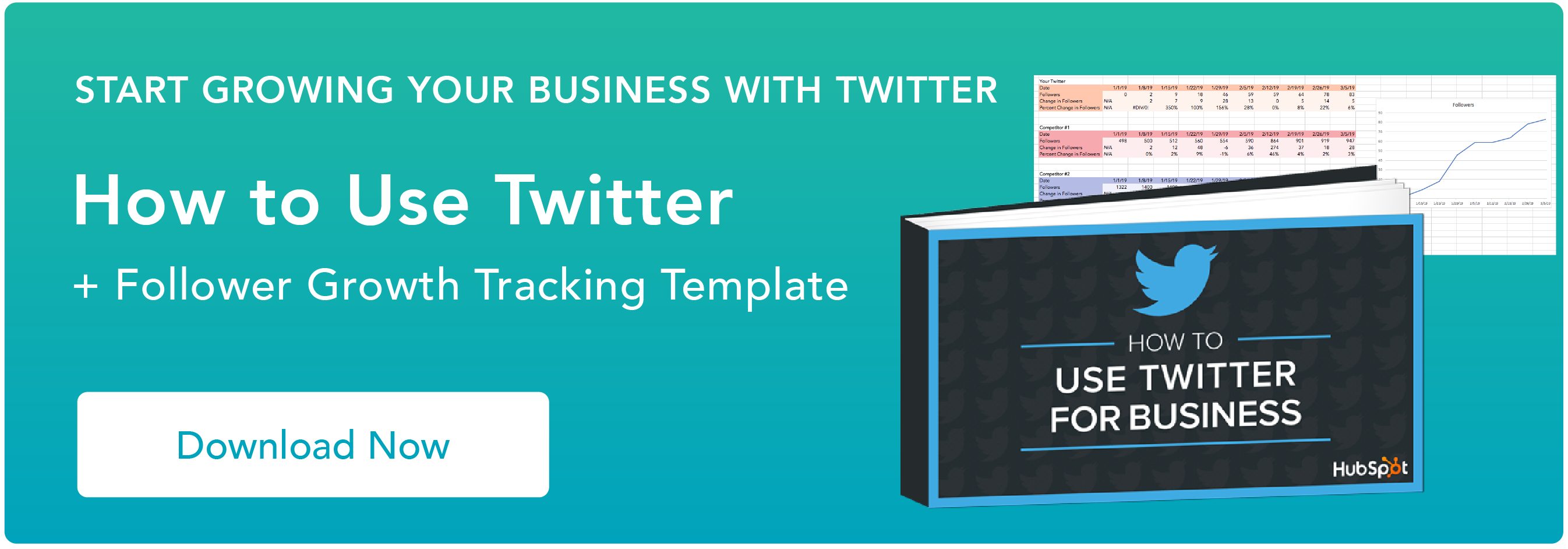
No comments:
Post a Comment