In a world hooked on instant gratification, one of the worst things a brand can do is not give their audience what they want. If your website visitors see a 504 Gateway Timeout Error page when they're looking for help or information to do their jobs better, they could get annoyed and lose trust in your brand, permanently damaging your reputation.
Unfortunately, 504 Gateway Timeout Errors are rather mysterious. They indicate what happened to your website, but they don’t tell you why it happened, making it challenging for you to pinpoint its cause and ultimately correct the issue.
To help you fix your 504 Gateway Timeout Error and avoid losing brand sentiment and trust, we’ve fleshed out exactly what the issue is and its most common solutions.
What Is a 504 Gateway Timeout Error?
A 504 Gateway Timeout Error means your web server didn’t receive a timely response from another server upstream when it attempted to load one of your web pages. Put simply, your web servers aren’t communicating with each other fast enough. Since a 504 Gateway Timeout Error is rather generic, it doesn’t actually pinpoint the exact cause of the issue. When this happens, your website will serve an error web page to your site’s visitors, like the photo below.
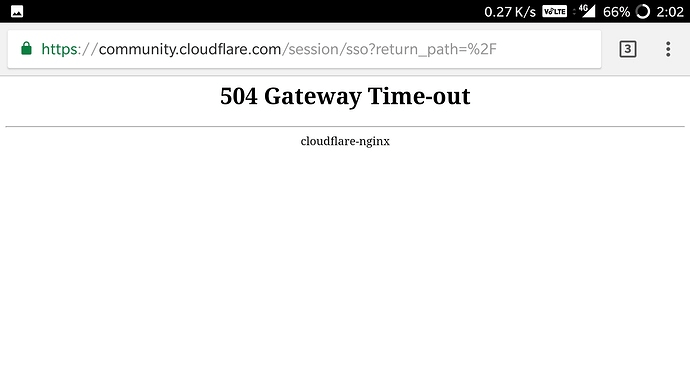 Image Credit: Cloudflare
Image Credit: Cloudflare
Fortunately, there are five common and effective solutions for fixing most 504 Gateway Timeout Errors’ causes.
How to Fix 504 Gateway Timeout Errors
- Look for server connectivity issues.
- Check for any DNS changes.
- Sift through your logs.
- Fix faulty firewall configurations.
- Comb through your website’s code to find bugs.
1. Look for server connectivity issues.
Most websites live on multiple servers or third-party hosting providers. If your server is down for maintenance or any other reason, your website could serve visitors a 504 Gateway Timeout Error page. The only way to troubleshoot this issue is to wait for your server to finish maintenance or fix the problem causing the error.
2. Check for any DNS changes.
If you’ve recently changed host servers or moved your website to a different IP address, it’ll make changes to your website’s DNS server. This could cause your website to serve its visitors a 504 Gateway Timeout Error page. Your website won’t be up and running until these DNS changes take full effect, which can take a few hours.
3. Sift through your logs.
Server logs will provide details about your server’s health and status. Sift through them to uncover any alarming information.
4. Fix faulty firewall configurations.
Your firewall is your website’s gatekeeper, protecting your site from malicious visitors or distributed denial-of-service (DDoS) attacks. Sometimes, a faulty firewall configuration will cause your firewall to deem requests from a content delivery network as an attack on your server and reject them, resulting in a 504 Gateway Timeout Error. Check your firewall configuration to pinpoint and fix the issue.
5. Comb through your website’s code to find bugs.
If there’s a mistake in your website’s code, your server might not be able to correctly answer requests from a content delivery network. Comb through your code to find bugs or copy your code into a development machine. It’ll perform a thorough debug process that will simulate the situation that your 504 Gateway Timeout Error occurred in and allow you to see the exact moment where things went wrong.
No comments:
Post a Comment